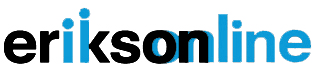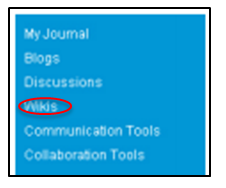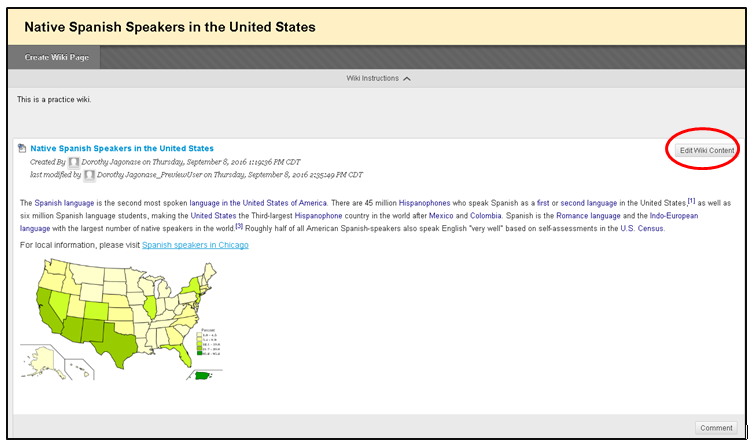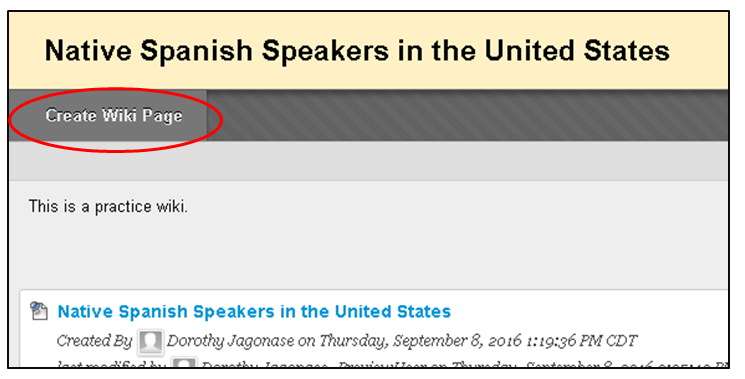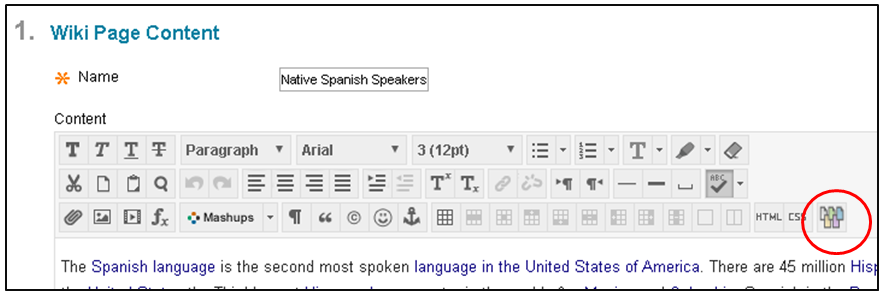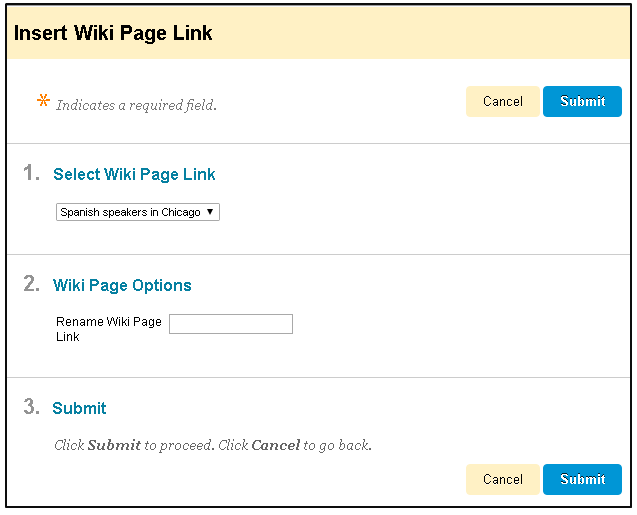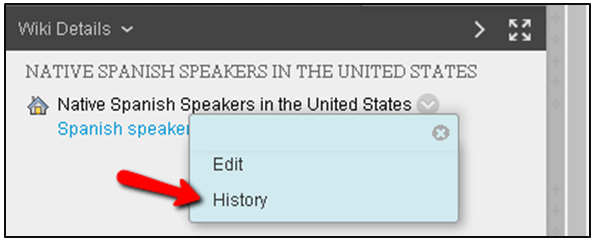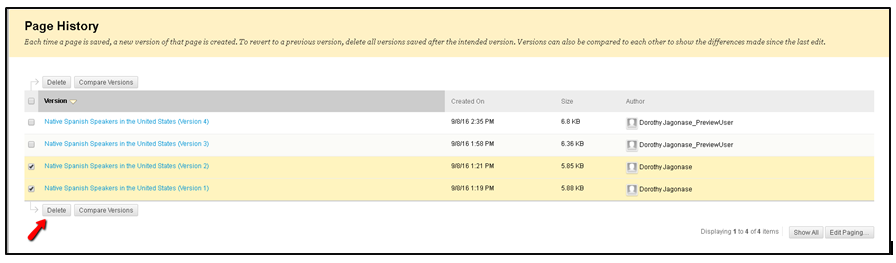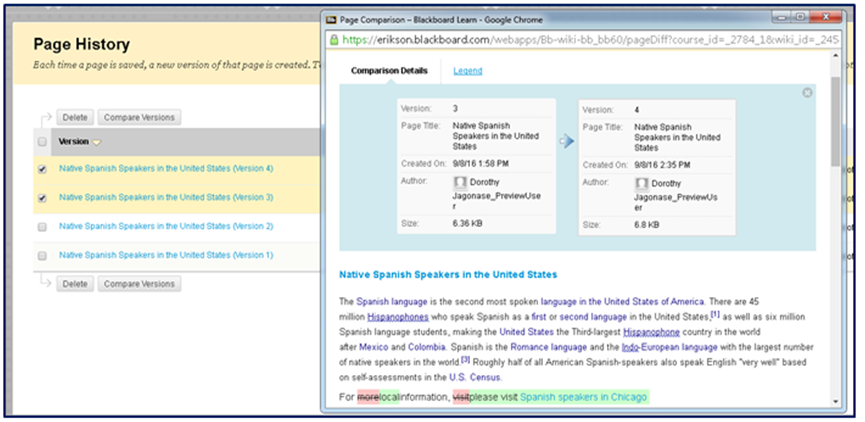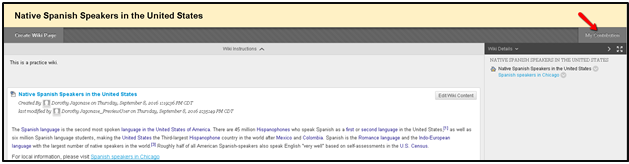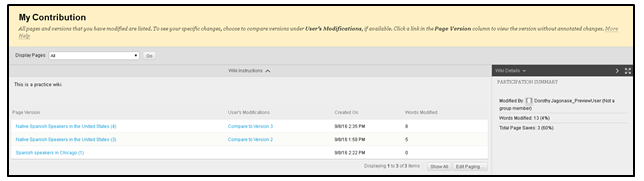Introduction to Wikis

The word "Wiki" is from the Hawaiian word for "fast". A wiki is a Web page(s) where people can work collaboratively.
One of the best ways to learn about wikis is to read a wiki. According to Wikipedia, an online encyclopedia that allows anyone in the world to
contribute, a wiki is a website that allows the easy creation and editing of any number of interlinked Web pages via a Web browser using WYSIWYG (What You See Is What You Get) text editor. Wikis are often used to create collaborative websites, to power community websites, for personal note taking, in corporate intranets, and in knowledge management systems.Learn more about wikis at http://en.wikipedia.org/wiki/Wiki.The Commoncraft website has a video demo, "Wikis in Plain English", that is a short, explanatory video.
To see how another group of early childhood professionals uses a wiki, visit the Web Wonders Wiki created by the NAEYC Technology and Young Children Interest Forum to explore free web tools that help educators collaborate, share and manage information. Anyone can join and contribute to the wiki. Other examples of ECE related wikis can be found at http://ecetech.wikispaces.com/Wiki+examples.
About Wikis
What makes wikis unique is that multiple participants can edit the same page, and everyone can view it. Wikis allow groups to coordinate projects and develop presentations easily without the usual challenge of scheduling a face-to-face or real-time (synchronous) meeting. Wikis track and store the date, time and author of any changes and additions, allowing multiple writers to modify a page. Wikis can also be used as a resource for students to view information and content relevant to their courses, or to create a repository for course information and knowledge.
In EriksonOnline, the Wiki tool allows students to share information, contribute, create shared meaning and modify one or more pages of course related materials for everyone to view.
Getting Started with Wikis in EriksonOnline
Wikis in EriksonOnline
Wikis are used to create a collaborative space within the Course where all students can view, contribute, and easily edit content. Wikis provide an effective and easy way of sharing and collaborating online. You can create a wiki page, add content or comments to an existing page, and modify the content using the usual editing tools you're used to in the Discussion Forums and My Journal. There are two kinds of wikis in EriksonOnline:
Course Wikis are created by the Instructor, and any course member can add pages, unless the Instructor intends to be the sole author and use the Wiki as course content.
Group Wikis are enabled by the Instructor and can be read by all course members, but a user must be a member of the Group to edit a page or make a comment on a Group Wiki page. The Instructor can change the default setting to allow only Group members to view a Group Wiki.
The Instructor can access Wiki content and collaborate, too.
Accessing the Wiki Tool
The Wiki tool is integrated into EriksonOnline so that it is easy to find. Look for Wikis in the center section of the left hand navigation.
Participating in a Wiki
Once you access the Wiki section of your course, you will see a list of Wikis that have been created by the instructor. To access the Wiki, click on the Wiki's name.
When you enter the Wiki, you'll see a page that look very much like the discussion messages you are already familiar with. Then main difference comes in that anyone in the course can edit the page. If you'd like to edit any part of the page, click the Edit Wiki Content button.
Click the Submit button when you are finished making your changes.
Note: When a Wiki page is being edited by one user, it is locked to prevent others from editing the same page
Creating a Wiki Page
If you'd like to create a separate page for the Wiki, click the Create Wiki Page button. You may want to create new pages for related topics, resources or different sections of a longer project.
You can link to a different wiki page by positioning the cursor where you'd like the link to be added. Then click the link to wiki page icon in the editor box.
In the pop-up window, select the wiki page to link to from the dropdown list. Here you can also type a name for the link in the Rename Wiki Page Link text box. If the link is not renamed, the original page title is used as the link.
Viewing the Wiki History
Viewing the history of the Wiki allows you to see how the page has evolved. It also allows you to see which changes have been made by your classmates. To view the history, look in the upper right hand for the Wiki Details box. Select the page that you wanted to view and click on the drop down arrow next to it. Select History
You will then see all the versions of the page with the most recent version on the top. To delete a version, select a version that you would like to delete and click Delete.
To compare versions of the page, select the versions you would like to compare and click Compare Versions.
To track your participation, click on the My Contribution tab on the upper right hand section of the page.