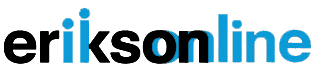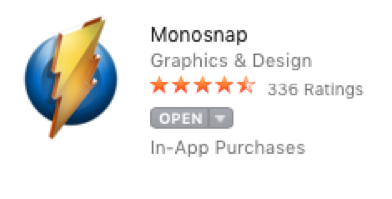Downloading Monosnap
Go to monosnap.com
Click Download Monosnap
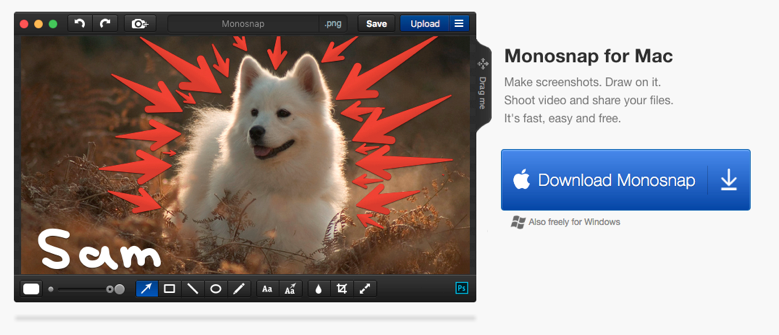
You may get a prompt to open the App Store, click Open App Store
Click Get and Monosnap will automatically download to your computer
Or
Open the App Store on your computer
Search Monosnap and click Get
The Monosnap icon will show in the top right side of your screen in the menu bar.![]()
Recording a Presentation
We strongly suggest that you use headphones with a built in microphone (most standard earphones have a build in microphone) when recording the audio for this presentation.
Tip: Have your presentation ready, but not in presentation mode, before you start recording.
Click on the Monosnap icon and select Record Video from the drop down menu

The Monosnap recording window will pop up and the recording icon will show in the main menu bar on the top right of the screen
![]()

Click on the recording icon and select Switch to full screen mode
Click on the recording icon again and select show settings

Change your settings to:
Medium Quality
Uncheck Capture Mouse Cursor (Capture Mouse Clicks will automatically uncheck)
Do Not Record Webcam
Select both Audio Inputs as Built-in Microphone
Click on the recording icon once again and select Start Recording
After starting the recording the recording icon turns red and starts counting. You should not see the recording tool bar when recording in full screen, but if you do see it, just minimize it.
At this point you are ready to put your presentation into presentation mode, and you can start talking through your slides.
When you are done with your presentation:
Exit out of presentation mode
Click the recorder icon and select Finish Recording
A new window will pop up with your recording. Here you can preview your recorded presentation
Editing and Saving Your Recorded Presentation
To cut out the set up and closing of your presentation, drag the Start Point to where your presentation starts and drag the End Point to where your presentation ends.

At the top of the window, name your presentation recording, and click Save
You can choose where you want the video to be saved by clicking the dropdown menu, the default is a Monosnap folder.