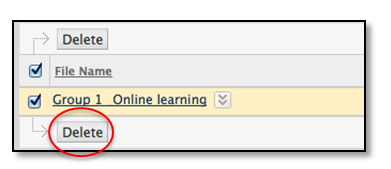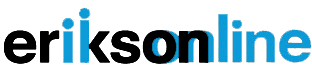Getting Started with File Exchange in Erikson Online
To access File Exchange, locate and click on My Groups on the left-hand navigation pane. Then select the group you want to access.
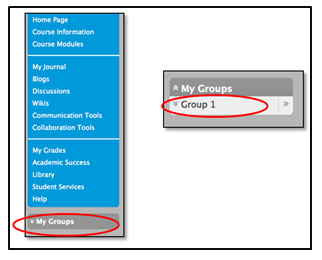
Once you do this, you will see the group and all of the tools available to you within the group. Select File Exchange.
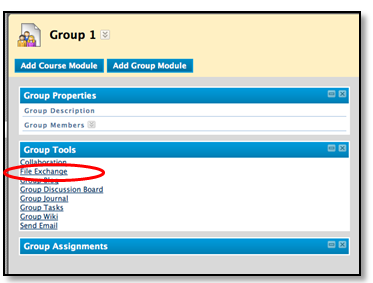
Uploading a File in File Exchange
To upload a file, click Add File. Then type in a Name and select the file you would like to upload by clicking Browse My Computer, select the file, and click OK. You will see the file appear in the file information box, double check and make sure this is the file you wish to upload. Then click Submit to post the document.
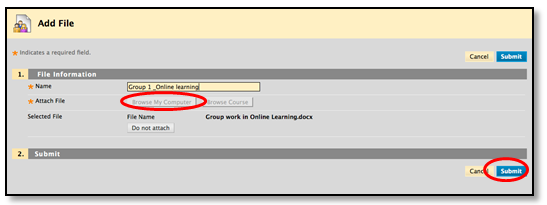
Once submitted, the document will be uploaded to the group file exchange. Anyone in the group can see the document in the file exchange section.
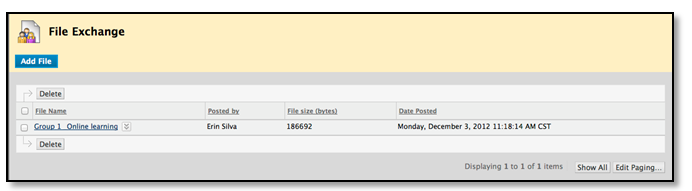
When the title is clicked, a prompt box will appear to open or save the document.
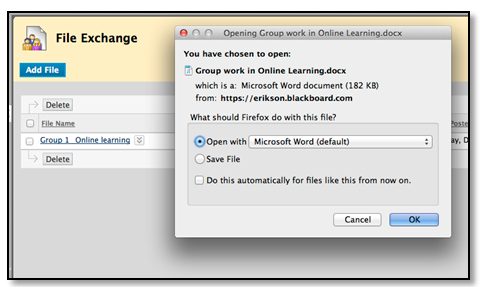
Deleting a File in File Exchange
If you need to delete a file from the file exchange, you can select the check box next to the file and click Delete.